First Overview
Who are Spectos?
Spectos is a market research company based in Dresden, Germany, who specialise in helping their clients to improve the quality of the service they provide to their customers, and run postal Quality of Service surveys for multiple postal operators across Europe.
Royal Mail have appointed Spectos to carry out their Quality of Service surveys.
For more information please visit our website spectos.com. We look forward to your visit.
What is the Mailagents app?
The Mailagents app is a smartphone app developed by Spectos to allow you to participate in the Royal Mail Quality of Service surveys.
All of your survey tasks will be done in the app, including recording the posting and receipt of test items, redeeming your reward points, answering queries from Spectos on test items, raising support tickets with Spectos, and much more.
You can download the Mailagents app by searching for 'Spectos Mailagents' on the Google Play Store (Android) or the App Store (iOS).
1. Registration – About Mailagents App
1.1 How can I register myself as a Mailagent?
You can become a Mailagent by registering on the Mailagents app, which you can download via the Google Play Store (Android) or the App Store (iOS) or on the Mailagents.uk website mailagents.uk.
Once you have registered, you will receive a "Hello Letter" confirming your registration and information on how to activate your Mailagents account.
1.2 How can I activate my Mailagents account?
Once you receive your "Hello Letter", if you have not already downloaded the Mailagents app, scan the first QR code on the "Hello Letter" or go to the Google Play Store (Android) or the App Store (iOS) and download the Mailagents App.
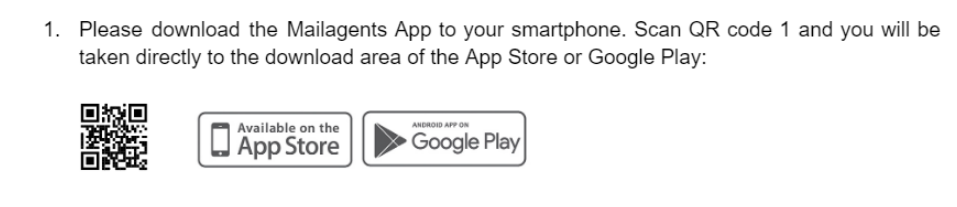
After downloading, open the app and scan the second QR code (i.code) on the "Hello Letter".

Alternatively, you can activate your Mailagents account manually. Simply enter the i.code into the app.:
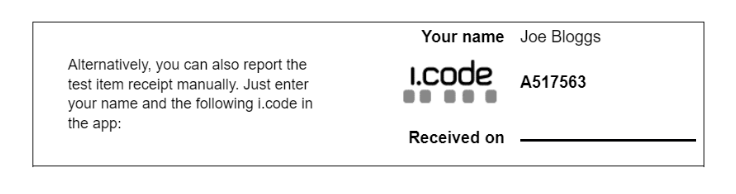
You will find both of the QR codes needed to activate your Mailagents account on the second page of your "Hello Letter", please find an example below:
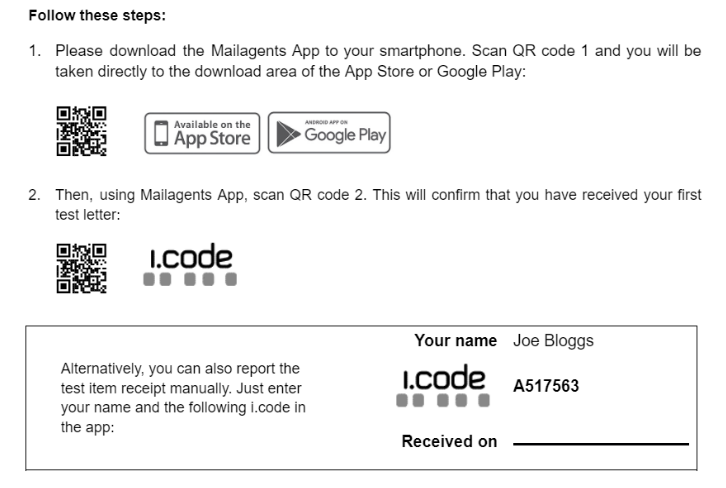
Now your Mailagents account is activated and your items to send and receive will be on the way to you soon.
1.3 Why must I pass the quiz before I can start participating in the surveys?
The quizzes we ask you to complete before you can start taking part in the surveys are designed to help you understand the most important aspects of your survey tasks so that you are ready and able to fulfil these tasks correctly when you start taking part in the surveys. We require all questions to be answered correctly in order for you to pass each quiz, but you can attempt each quiz as many times as you need to. You can also consult our video tutorials and manuals should you need any help.
You will receive 50 reward points for each quiz you successfully complete.
1.4 Where can I find the i.code for registration and what do I have to do with it?
You can find the registration i.code on the second page of your "Hello Letter".
The "Hello Letter" will also contain instructions on how to activate your Mailagents account.
If there are any problems with your i.code, please contact us by email at support@mailagents.uk, and we will send the "Hello Letter" again. Below is an example of the i.code provided in the "Hello Letter":
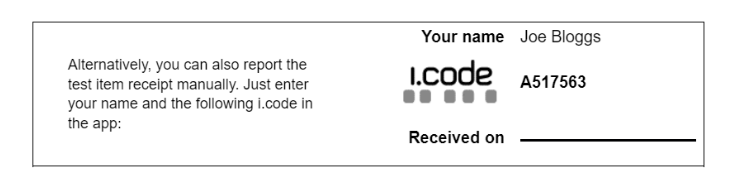
1.5 When I try to register, I get the message "You are already registered" or "Login invalid". What should I do?
Scroll to the bottom of the app page and tap 'Log in'.
If you are already on this section please click on "Forgot password".
You will receive an email with your username and a new password.
If you have not received any email, please check whether the email address you entered corresponds to your Mailagents address and check your spam folder.
1.6 Where can I report the receipt or posting of my test items?
You can report the receipt or posting of your test items easily via the Mailagents app. You can scan the QR code on the received item or enter the i.code manually. To enter manually, open the Mailagents app, tap the "Report" icon, choose "Test Item Receipt", enter the i.code into the field and answer the questions. Please find an example below.
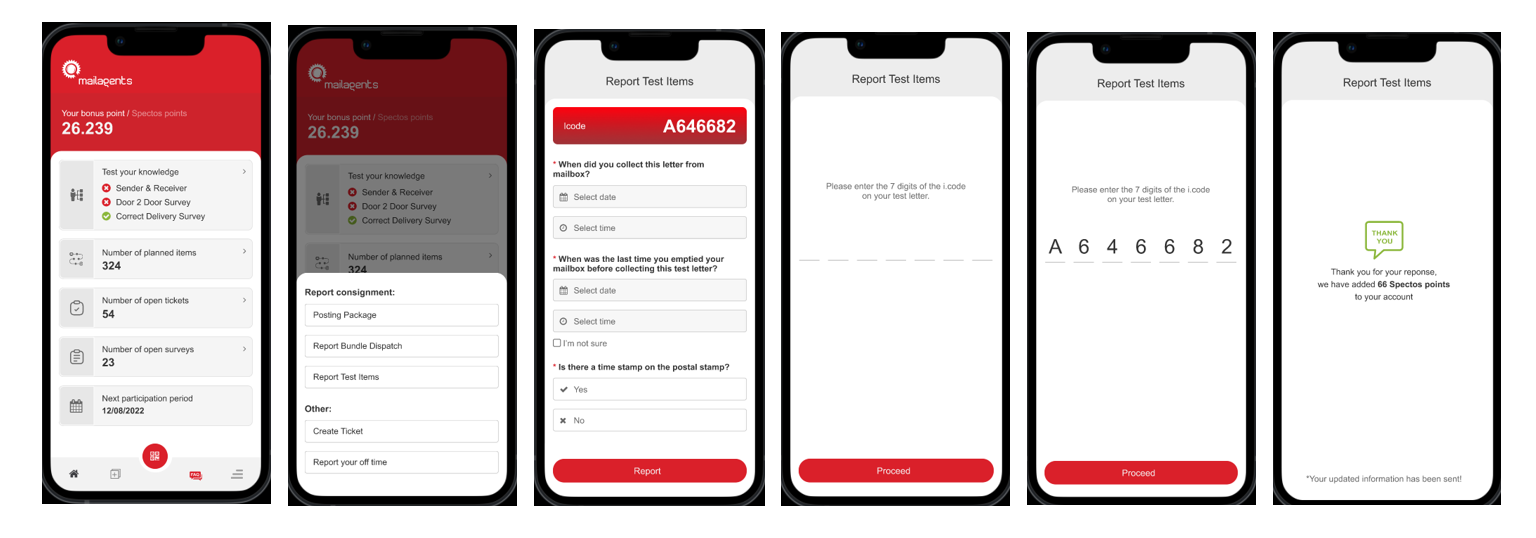
To report the posting of a test item bundle, scan the QR code on the slip included with the bundle, or enter the i.code manually in the Mailagents app by tapping the "Report" icon, choosing "Bundle Posting", entering the i.code into the field and answering the questions. Please find an example below.
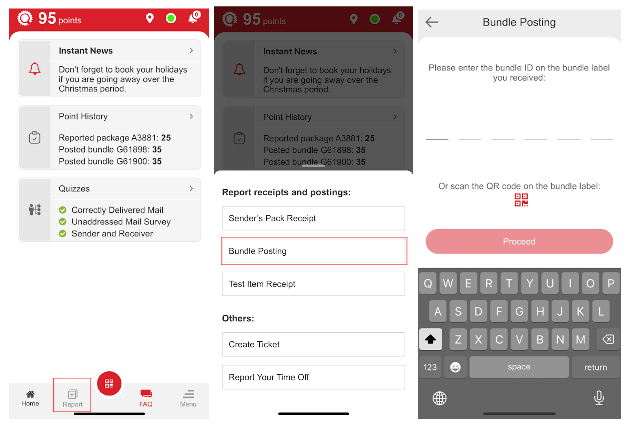
1.7 How quickly do I need to report the receipt or sending of my test items?
Always report the receipt or sending of test items on the same day that they took place, ideally as soon as you post or receive the test item. This will ensure you won't have to remember any details later, which will help you to record them accurately.
Posted items in particular should be reported whilst you are at the postbox, Post Office or Delivery Office you use to post them, as this will allow the posting details to be mobile verified, which will mean you won't receive any questions about the bundle later.
1.8 How often do I have to check my letterbox?
Please check your letterbox once or twice a day, at least once after 6pm.
Due to special events or high mail volume, delivery may sometimes not take place until the afternoon or early evening. Parcels can also be delivered separately to letters later in the day.
1.9 What can I do, when I am planning holidays or when I will be absent?
You can use the Mailagents app to inform us in advance to make sure you will not be allocated any test items to be received or posted during your absence. Please let us know at least 4 weeks in advance if you are planning to be absent.
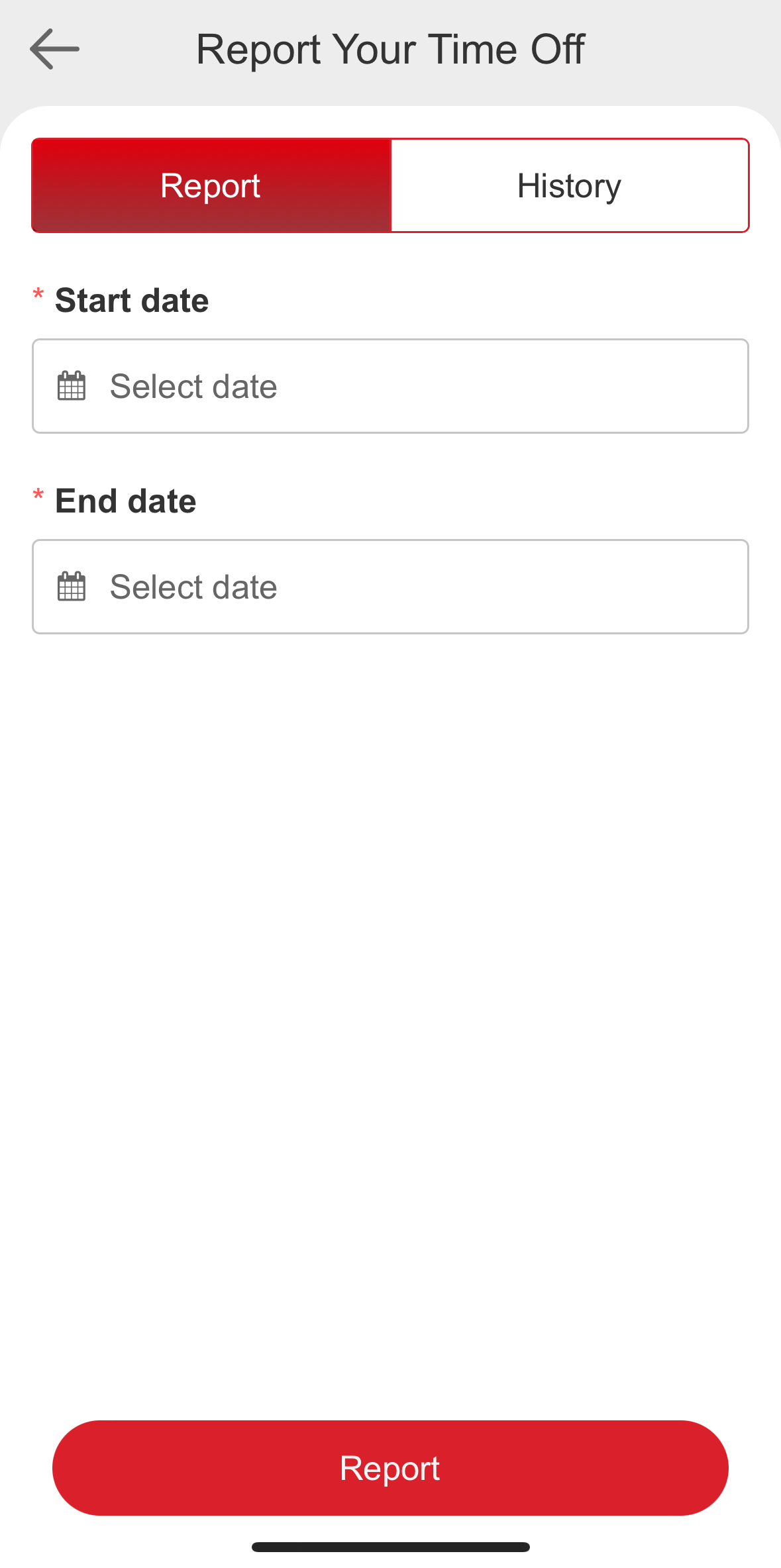
1.10 Why should I exclusively get in contact with you instead of Royal Mail if I have any questions regarding the surveys?
It is important that Mailagents remain unknown to Royal Mail to ensure there is no possibility, by accident or design, for Royal Mail to enhance the service received by Mailagents taking part in the surveys.
2. Tasks
2.1 What is the aim of this survey?
The aim of the survey is to measure Royal Mail’s quality of service performance - that is, the proportion of mail Royal Mail delivers on time. The data you record for us will provide valuable performance indicators to help Royal Mail improve the quality of the postal service it provides to you and to people and businesses across the UK. Thank you for taking part in this survey - your participation is greatly appreciated.
2.2 What will be my tasks during the survey?
Your task will be to receive and send test letters and/or parcels to measure the delivery time of mail from the point of posting to the point of delivery. You will be required to report the time and date of posting and receiving these test items in the app, along with answering queries if we need to confirm any of the data entries. It is important that you keep your account up to date at all times.
3. Processing Sender and Receiver Items
3.1 I am not sure what to do with a test item, what should I do?
If you have any queries regarding the surveys and your tasks, please contact us by email at support@mailagents.uk or find our video tutorials here. You can also raise a ticket in the Mailagents app.
3.2 Why do I receive different types of test items?
We use a variety of mail formats on the survey to help ensure the test items you post and receive will not be identified as test items by Royal Mail. It also helps ensure that the test items posted in the survey reflect the types of mail seen in reality so that the survey results are accurate.
3.3 Is there a limit on how many items I will be expected to post and receive?
We want to make sure you are not overburdened, so you will not normally be asked to post and receive more than 15 items per month, or more than one mail sack with large parcels per month on average. The number of items each panellist is required to post and receive is closely monitored regularly by us.
3.4 Can I write posting details on my test items to remind me of them?
Do not write posting details on your test items under any circumstances. Doing so may lead to you being identified as a panellist by Royal Mail. The Bundle Timetable in the app, as well as the posting plans you receive, will show you when you need to post your test items. You will also receive reminders about upcoming postings in the app.
3.5 I received test items while I was absent. How can I record these?
Scan the QR code on the items or enter the i.codes for the items in the app as normal. For the question 'Please enter date of receipt', tick the box 'I am not sure about the date of receipt'. Do not attempt to guess the date of receipt for any item.
3.6 A test item was delivered to me by a neighbour who had received it by mistake. How can I record this?
If a test item was dropped through your letterbox by a neighbour who had received it by mistake, please record this by ticking the box 'I am not sure about the date of receipt' when reporting the receipt of the item, even if you are sure when the item was delivered to the neighbour. This will allow us to exclude this item from the data we provide to Royal Mail, which is necessary as the item wasn't delivered to your address by Royal Mail.
3.7 I have forgotten to post a bundle on the scheduled date, what should I do?
Please post the bundle on the next available day, always making sure to enter the actual time and date of sending the bundle. Please note that you can only send a maximum of 2 bundles on any given day. If you already have 2 bundles to post on your next available day, please hold the bundle until the day after.
Please make sure to post future bundles on the scheduled date as much as you can.
3.8 I posted a bundle in the wrong place or at the wrong time. What should I enter when completing my data entry for this bundle?
In this case, please report where and when you actually posted the bundle.
Please make sure to post any future bundles in your postcode area. For example, if you live in B70, you can send your items at any posting location in the B postcode - i.e. anywhere in B1, B2, B3, etc., up to B98, as well as in B70.
3.9 Where can I find my Bundle ID?
Your Bundle ID is found on the slip that is with the bundle - this will be attached to the bundle with an elastic band or a paperclip. You can also see your Bundle ID on your posting plan that you receive in your Sender's Pack. Finally, the Bundle ID will also show on the app in the Bundle Timetable view.
3.10 Where can I find my Sender's Pack ID?
Your Sender's Pack ID is found on the posting plan you receive in your Sender's Pack in the first section 'Receipt of posting package', to the left of the QR code. You will also find the Sender's Pack ID on the app in the Sender's Pack Timetable view.
3.11. I have received an incomplete sender's pack. What should I do?
From time to time, we will need to send your sender's pack in two separate consignments. This is usually because some of the test items in the pack are large parcels. You should usually receive these at the same time. You will find your posting plan in one package and an information letter in the other package.
If you do not receive the complete sender's pack, please get in touch with us at support@mailagents.uk or raise a ticket in the app, by selecting "Sender's packs" in the "Subject" dropdown.
3.12 I have lost or damaged a test item. What should I do?
If a test item gets damaged, please remove the RFID tag (small brown envelope) and return it as soon as possible. Then please let us know by raising a ticket in the Mailagents app, selecting "Item Condition" in the "Subject" dropdown.
If the brown envelope containing the RFID tag is damaged, please enclose it in a separate envelope addressed to 'Freepost SPECTOS' and send it. You do not need to add any postage to this envelope as the postage costs will be covered by us.
If you lose a test item, please let us know by raising a ticket in the Mailagents app, selecting "Bundle Posting" in the "Subject" dropdown.
Do not attempt to post a damaged test item under any circumstances. Doing so may lead to you being identified as a panellist by Royal Mail.
3.13 What is the last collection time and where can I find it?
If you are posting at a postbox, the last collection time is displayed on the timeplate of the postbox under the heading 'Last Collection Time'. If you are posting at a Post Office or a Delivery Office, there should be a notice displayed with the heading 'Final Collection Times' or similar, on which the last collection time will be displayed. The Post Office or Delivery Office staff should also be able to advise you what the last collection time is.
3.14 I can't post before the last collection time on the scheduled date because it's too early. What should I do?
If you can post an item on the scheduled date but cannot post before the last collection time, you can post it the night before, ensuring it is well after the last collection time, as the item will still be due for collection on the scheduled day. If you cannot post the night before, then it is OK to post the item after the last collection time on the scheduled date. Please always ensure you enter the actual time and date you posted the bundle.
When you complete the data entry for this item, the app will know whether you have posted the item outside of the scheduled date. When it asks why you are posting outside of the scheduled date, please select the reason as ‘Other’.
3.15 The last collection time doesn’t match the time listed on the app. What should I do?
If the last collection time displayed on the postbox or at the Post Office or Delivery Office doesn't match what is showing on the Mailagents app you will need to let us know. If you are able to do so, please indicate this by uploading a photo of the timeplate or last collection time notice in the Mailagents app when you report posting the bundle.
Please make sure the photo shows the whole of the timeplate or last collection time notice, including all of the last collection times and (if applicable) the postbox ID number displayed at the bottom of the timeplate.
3.16 There is a label on the postbox stating the last collection time has changed or is going to. What should I do?
Please always record the last collection time on the physical timeplate, as this is the last collection time currently in effect. Ignore any additional labels placed on the postbox.
3.17 Can I send more than one bundle a day if I need to catch up?
Yes, you can. However, you can only send a maximum of two bundles daily.
It is important to stick to the original posting plan as much as possible.
If you can't post on the scheduled date, please ensure you are posting the items on the next available day, always entering the actual time and date of posting rather than the original scheduled date.
3.18 Why am I still getting test items after I have stopped taking part in the survey?
As there is a lead time to prepare and send out sender's packs and for test items to be delivered by Royal Mail, you may continue to receive sender's packs and test items for up to around 14 days after you informed us that you are leaving the survey.
Please return all of these items to Spectos as soon as you can. You can enclose the items in an envelope addressed 'Freepost SPECTOS' and post it at a postbox or Post Office. You don't need to add any postage to the envelope, as the costs will be covered by us.
3.19 How can I report the receipt of a test item?
To confirm the receipt of a test item, you can scan the QR code on the test letter insert, or alternatively, select "Test Item Receipt" in the app, enter the 7-digit i.code, and answer the questions given in the app.
3.20 What are the small brown envelopes?
These contain our RFID tags and are a vital part of running the survey. They help track test items as they pass through the Royal Mail system. Once you have entered your items as received, please post these brown envelopes at your local postbox as soon as possible so they can be returned to Spectos and processed for their next journey. The postage is already paid on the brown envelopes, so they don't require any stamps or franking to be added.
You will receive 10 reward points for every RFID tag you return to us.
4. Rewards
4.1 What will be my incentive for taking part in the surveys?
As a thank you for taking part, you will receive 12 First Class stamps and 4 First Class Large Letter stamps every month as an active panellist who is sending and receiving items for us. You will also receive a presentation pack of stamps at the beginning and end of your active stint on the survey. In addition to the postage stamps, you will earn points to collect and redeem on an ongoing basis as you complete your survey tasks - see below for the breakdown:
- 10 points - Returning RFID tag (small brown envelope)
- 25 points - Entering receipt of Sender's Pack
- 35 points - Entering receipt of Test Item
- 35 points - Entering posting of a bundle
- 300 points - 100% Complete Unaddressed Mail Survey
- 300 points - 100% Complete Correctly Delivered Mail Survey
4.2 How can I check the number of points I have collected?
You can find the number of collected points in the Mailagents app. Whenever you open the app, your points accumulated to date will be shown at the top of the home screen.
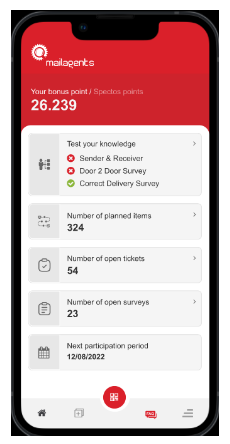
4.3 What do I need to do if I do not receive my voucher code?
If your code does not arrive when redeeming your 2500 points, please get in touch with us by raising a ticket on the app using the menu option "Rewards". We will help you with the code.
4.4 The code from Spectos does not work on the Cadooz website, what do I do?
If you find the code is saying it has no value, please try ticking the 'I am a human' box first and then enter the code - this will normally resolve the issue.
If this does not work, please get in touch with us by raising a ticket on the app using the menu option "Rewards".
5. Posting and Reporting in Jersey
5.1 What is the last collection time when posting test items in Jersey?
The last collection time for all posting locations in Jersey is 10am.
5.2 Why do Spectos require all test items to be posted by 10am in Jersey?
Spectos requires all Mailagents in Jersey to post their items before 10am to ensure that any items going to Guernsey or the UK leave on that day’s ferry, since ferry timings are brought forward several times each year due to exceptional tides. If the test item has been posted after 10am and missed the 10am last collection time, it will be considered as posted on the following day.
6. Royal Mail Post Offices, Postboxes, Delivery Offices and Services
6.1 Can I use Collect+ services and branches?
Collect+ branches currently only accept some types of Royal Mail items and do not accept stamped mail items such as the test items you send for us. Please do not send any test items at Collect+ branches, as they won’t be accepted there, and you won’t be able to enter Collect+ branches as valid posting locations on the Mailagents app.
Please continue to post your test items in your normal way into a postbox or at a Post Office. If this changes in the future, we will of course let you know as soon as possible.
6.2 Can I use Royal Mail Parcel Lockers?
Royal Mail Parcel Lockers are currently not set up to receive any of our test items. Please do not send any test items at Royal Mail Parcel Lockers, as you won’t be able to enter the lockers as valid posting locations on the Mailagents app.
Please continue to post your test items in your normal way into a postbox or at a Post Office. If this changes in the future, we will of course let you know as soon as possible.
6.3 Can I post a parcel with stamps on it at a parcel postbox?
Yes, you can post a parcel with stamps on it at a parcel postbox.
If the parcels are in a mail bag, make sure to take the parcels out of the mail bag before putting them into the postbox. Do not put the Sales Order Summary or the mail bag itself into the postbox. You can dispose of the Sales Order Summary and send the mail bag back to us in a parcel addressed to 'Freepost SPECTOS' - there is no need to add any postage to this as the postage costs will be covered by us
6.4 What do I tell the Post Office staff if they ask me what is in the parcel?
When posting parcels at a Post Office, the staff may ask you what is in the parcels to ensure they do not contain any prohibited or restricted goods.
As parcel test items contain books, DVDs or CDs, you can tell the staff that the parcels contain one of these items.
Please do not tell the Post Office staff about the survey or that the items are test items. Doing so may lead to you being identified as a panellist by Royal Mail.
6.5 What do I do if the Post Office will not accept my parcel?
Please ensure when taking your parcel to the Post Office that you have kept them in the grey Royal Mail bag they were sent to you in, and that you have your Sales Order Summary with you.
If they still refuse the parcels in this format, you can take them to your local Delivery Office, and they will accept them.
Alternatively, you can post the parcels in a parcel postbox. If you do this, you must remove the parcels from the bag before posting them. Do not put the Sales Order Summary or the mail bag itself into the postbox. You can dispose of the Sales Order Summary and send the mail bag back to us in a parcel addressed to 'Freepost SPECTOS' - there is no need to add any postage to this as the postage costs will be covered by us.
Only remove the items from the mail bag when using a parcel postbox.
6.6 I can't find the address of a postbox or Post Office in the list!
You have the option to search with a postcode in the Mailagents app. Normally, however, all of the posting locations in your area should be on the list. When using the app on your smartphone, the easiest way to confirm the posting location you used is to complete the data entry at the posting location as you post the bundle. There, the postbox or Post Office you've used will be suggested to you.
If the posting location you used is still not listed, please raise a ticket via the Mailagents app, selecting "Other" in the "Subject" dropdown. If possible, please include a photo of the postbox or the Post Office last collection time notice, as this will help us to identify the posting location.
If supplying a photo of a postbox, please ensure that the postbox ID number displayed at the bottom of the timeplate is visible in the photo. If no postbox ID number is shown, please ensure that the photo includes some of the surroundings of the postbox, as this will allow us to accurately identify the postbox.
7. Mobile Verification
7.1 Why must I enable the GPS functionality and location services in the Mailagents app?
Enabling the GPS functionality allows us to use your location to obtain definitive confirmation of when and where you posted your test items. Any items which have had their posting details confirmed in this way are called 'mobile verified'. This allows us to provide more accurate data to Royal Mail, but also has a benefit for you - as we have already verified your posting details, you won't receive any queries for any mobile verified items you send.
Please note that GPS is only used whilst you are actively using the Mailagents app and where a phone signal is available.
You must be close to the postbox, Post Office or Delivery Office you use to post a bundle when you report posting it in order for the bundle to be mobile verified. To ensure your posted items are mobile verified, we strongly recommend that you report posting the items whilst you are standing by the postbox or outside the Post Office or Delivery Office. The app will tell you when reporting your posting whether you are close enough to the posting location for the bundle to be mobile verified.
7.2 How do I enable the GPS functionality in the Mailagents app?
On iOS: go to Settings -> Apps -> Mailagents -> Location and select 'While Using the App', and ensure 'Precise Location' is enabled.
If done correctly, a black arrow pointing up and to the right should appear at the top of your screen next to the clock when you are reporting the posting of a bundle.
On Android: go to Settings -> Location -> App permissions -> Mailagents and select 'While Using the App', and ensure 'Precise Location' is enabled.
8. How to use the Mailagents App
8.1 How can I scan the QR code?
Step 1: Tap the red QR code icon at the bottom of the screen. Your smartphone's camera should activate.
Step 2: Move the camera to the QR code. Once the camera identifies the QR code, it will automatically scan it.
If done correctly, the data entry screen should appear once the QR code has been scanned.
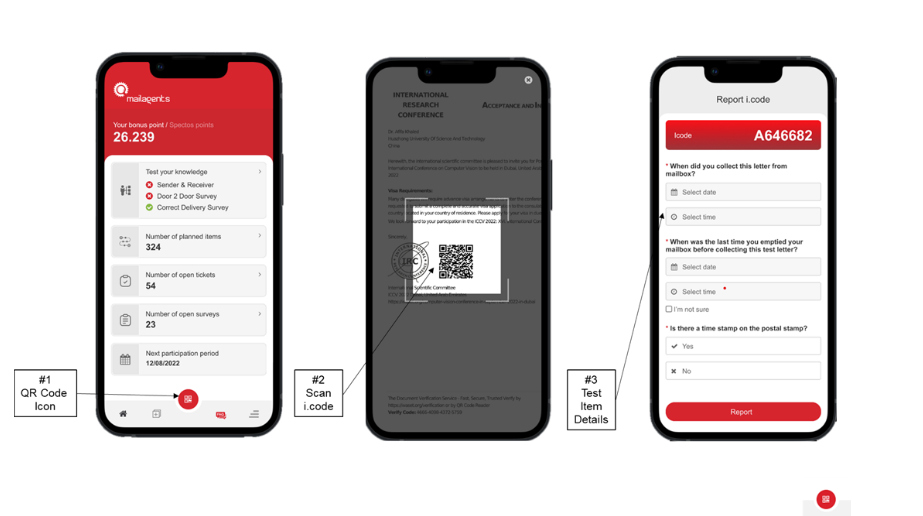
8.2 How can I change my personal data?
In the main menu of the app, go to Edit Profile -> Personal Information and update your details as required.
If your address needs changing, please raise a ticket in the app, selecting "Change address" in the "Subject" dropdown and one of the team will get back to you. Please note that if your address has changed, this will usually require your account to be closed and a new account to be set up for you under the new address. Your current reward points will be transferred to the new account.
If you are changing your email, in the main menu of the app, go to Edit Profile -> Change email address, type in your new email address and then click "Save". You will receive two emails - one to your old email address and one to the new email address. Please go to the old email account first and click "Confirm". You will then need to log out of your account and you will be able to sign in again with your new email address.
8.3 How can I report my absences?
In the main menu of the app, select "Report your time off" and enter the dates of your absences. We ask you to let us know about any absences at least four weeks in advance so that you do not receive any sender's packs or test items during this period.
8.4 How can I get in contact with you?
You can send us an email at support@mailagents.uk whenever you need support or if you need to get more information. We will contact you as soon as possible to help you out!
You can also raise a ticket in the Mailagents app by selecting "Create ticket" in the main menu and selecting the appropriate category from the "Subject" dropdown.
8.5 What do I do with the notifications?
There are two types of notifications you will receive.
Notification type one is where we are letting you know that you have items to process coming up. These will not be able to be clicked and are there just as a gentle reminder.
Notification type two is where we have questions regarding some of the items you have either sent or received. These need to be answered as soon as possible to ensure the data for that item can be evaluated and processed for Royal Mail.
Please check the notification section regularly - you can find this by clicking the bell symbol at the top of the home screen of the app.